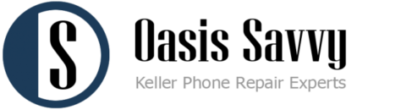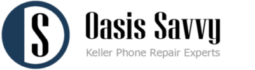Windows 11 End of Life: What You Need to Know About Microsoft’s Support Timeline
Estimated reading time: 6 minutes
Key Takeaways
- Windows 11 versions have specific end-of-life (EOL) dates, after which Microsoft ends support.
- Staying updated is crucial for security, performance, and compatibility.
- End of life means no more security updates, bug fixes, or technical support.
- Users should proactively update to supported versions to mitigate risks.
- Newer versions of Windows 11 bring enhanced security features and functionality.
Table of contents
- A Detailed Look at Windows 11 Version Support Timeline
- The Evolution of Windows 11
- Understanding the Impact of End of Life
- Why You Should Care About Windows 11 EOL
- Essential Actions for Users and Organizations
- Benefits of Staying Current
- Looking Ahead: The Future of Windows 11
- Conclusion
- Frequently Asked Questions
The digital landscape is constantly evolving, and staying updated with Microsoft’s Windows support timeline is crucial for both individual users and organizations. As various versions of Windows 11 approach their end of life (EOL) dates, understanding what this means for your device’s security and performance has never been more important.
A Detailed Look at Windows 11 Version Support Timeline
Windows 11, Microsoft’s latest operating system released on October 5, 2021, has seen several major updates since its initial launch. Each version comes with its own support timeline, and keeping track of these dates is essential for maintaining optimal security and performance.
Here’s a comprehensive breakdown of Windows 11 versions and their end-of-life dates:
Recently Ended Support:
- Windows 11 Home and Pro version 21H2 reached its end of life on October 10, 2023, marking the first major EOL milestone for the operating system.
Upcoming End of Life Dates:
- Windows 11 Home and Pro version 22H2 will reach end of life on October 8, 2024
- Windows 11 Enterprise, Education, and IoT Enterprise version 21H2 will conclude support on October 8, 2024
- Windows 11 Home and Pro version 23H2 will sunset on November 11, 2025
- Windows 11 Home and Pro version 24H2 will reach its end of life on October 13, 2026
The Evolution of Windows 11
Since its initial release, Windows 11 has undergone significant improvements through major version updates:
- Version 21H2: The inaugural release that introduced users to Windows 11’s fresh interface and features
- Version 22H2: Released on September 20, 2022, bringing refined functionality
- Version 23H2: Launched on October 31, 2023, introducing new capabilities
- Version 24H2: Released on October 1, 2024, representing the latest major update
- The most recent release (24H2 build 10.0.26100.4061) arrived on May 13, 2025
Understanding the Impact of End of Life
When a Windows 11 version reaches its end of life, it’s more than just a date on a calendar. It marks the cessation of crucial support services from Microsoft, including:
- Security Updates: No more patches for newly discovered vulnerabilities
- Bug Fixes: Outstanding issues will remain unresolved
- Technical Support: No assistance available for version-specific problems
This lack of support can leave your device increasingly vulnerable to security threats and compatibility issues, making it essential to stay ahead of these deadlines.
Why You Should Care About Windows 11 EOL
The implications of running an unsupported Windows 11 version extend beyond mere inconvenience. Organizations and individual users face increased risks of:
- Security breaches
- Data vulnerability
- Performance issues
- Application compatibility problems
- Compliance violations (particularly important for businesses)
Essential Actions for Users and Organizations
If you’re currently running a Windows 11 version approaching its end of life, here are the recommended steps to take:
- Identify Your Version
Check your current Windows 11 version by pressing Windows Key + R, typing “winver,” and pressing Enter. - Plan Your Update
If you’re running an older version, plan to update to either version 23H2 or 24H2, depending on your system requirements and organizational needs. - Conduct an EOL Audit
For organizations, performing an end-of-life audit helps identify affected devices and plan necessary updates accordingly.
Benefits of Staying Current
Updating to newer Windows 11 versions, particularly 23H2, brings numerous advantages:
Enhanced Security Features:
- Implementation of Passkeys in Windows
- Improved passwordless experience
- Enhanced Windows Hello for Business authentication
New Functionality:
- Integration of Copilot in Windows
- Advanced web sign-in capabilities
- Improved system performance
- Better compatibility with modern applications
Looking Ahead: The Future of Windows 11
As Microsoft continues to evolve Windows 11, staying informed about end-of-life dates and planning updates accordingly becomes increasingly important. The regular release cycle of new versions ensures continuous improvements in security, functionality, and user experience.
Conclusion
Understanding Windows 11 end-of-life dates is crucial for maintaining secure and efficient computing environments. Whether you’re an individual user or managing an organization’s IT infrastructure, staying ahead of these deadlines helps ensure continuous protection and optimal performance.
Remember: The key to managing Windows 11 EOL effectively is proactive planning. Don’t wait until your version reaches its end of life to consider updating. Stay informed, plan ahead, and maintain your system’s security and performance by keeping current with supported versions.
By staying vigilant about Windows 11 end-of-life dates and taking appropriate action, you can ensure your computing environment remains secure, efficient, and ready for the future of digital innovation.
Frequently Asked Questions
What happens if I continue to use an unsupported version of Windows 11?
Using an unsupported version means you will no longer receive security updates, bug fixes, or technical support from Microsoft, leaving your system vulnerable to security risks and compatibility issues.
How can I check my current Windows 11 version?
Press Windows Key + R, type “winver“, and press Enter. A window will display your current Windows 11 version and build number.
Is updating to the latest version of Windows 11 free?
Yes, updating to the latest version of Windows 11 is free for existing Windows 11 users. You can check for updates through the Settings app under Update & Security.
Will updating Windows 11 affect my current applications and files?
Updating should not affect your applications and files. However, it’s always recommended to back up your important data before proceeding with major updates.
How often does Microsoft release new versions of Windows 11?
Microsoft typically releases major updates for Windows 11 annually, with smaller updates and security patches released monthly.