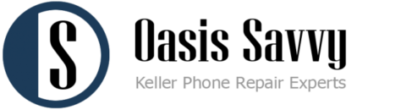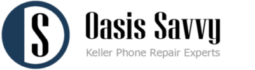It’s a heart-dropping moment when your computer doesn’t turn on, especially when pressing the power button on your trusty PC or laptop, only to find it unresponsive. Whether it’s a gaming powerhouse or a critical tool for your daily tasks, a malfunctioning computer can throw off your entire day.
At Oasis Savvy in Fort Worth, we’ve seen it all, and we know the panic that can set in when your computer doesn’t turn on. Let’s delve into some common reasons why your PC might be giving you the silent treatment.
A Power Issue Might Be the Culprit
Often, it’s as simple as ensuring your computer is receiving power. Sounds basic, right? Yet, it’s a common oversight.
- Check the entire length of the power cord for visible damages. A frayed or damaged cord could be the issue.
- If you’re using an AC adapter, ensure it’s functioning correctly. Signs of a faulty adapter include unusual smells or physical damage.
- Confirm that the power switch at the back of your power supply unit (if present) is turned on.
- Directly plug your PC into the wall socket to bypass any power strips or extensions which may be faulty.
If, after these checks, there’s still no sign of life, it could be an issue with the power supply unit (PSU) within your PC. A distinct ozone smell or a high-pitched noise might indicate a damaged PSU.

Internal Connections Matter
Sometimes, especially if you’ve recently built or upgraded your PC, an internal cable might be loose.
- Ensure all connections between the PSU and essential components are secure.
- Confirm that essential components like the graphics card, RAM, and CPU are properly seated.
- For desktop PCs, ensure the power button on the case is correctly connected to the motherboard.
Remember, safety first! Always disconnect your PC from the power outlet before checking internal components.
Could It Be the Display?
It’s a frequent misconception. Your PC might be running fine, but if the display isn’t working, it appears as if the entire system is off. Check that your monitor is powered and connected. If you’re using a laptop, ensure the brightness isn’t set to zero.
Deciphering Motherboard Indicators
Motherboards often have LED indicators that show if they’re receiving power. If these are on, but the system doesn’t boot, the issue might lie in the connection between the power button on your case and the motherboard. Ensure they’re properly connected.
Eliminating External Factors
It might be time to disconnect peripherals and external hardware, such as printers, USB drives, or secondary displays. Occasionally, a malfunctioning peripheral can prevent a computer from booting.
Could Malware Be the Villain?
It’s unfortunate, but malware or ransomware might be causing your boot issues. If you suspect this, you’ll want to initiate a full system scan, which might require booting from an external drive or in safe mode.
When All Else Fails, Oasis Savvy is Here for You
We’ve provided some common troubleshooting steps, but there’s no replacement for professional expertise. If you’ve exhausted these tips or don’t feel comfortable diving into your PC’s internals, it’s time to call in the experts.
At Oasis Savvy, our trained technicians specialize in diagnosing and fixing these exact issues. Conveniently located in Fort Worth, we’re ready to give your PC the attention it deserves. And remember, it’s not just about fixing the current issue – we strive to ensure your computer runs efficiently for years to come.
Give us a call today at (682) 583-2527, and let’s get your PC back to its prime! Whether it’s a desktop, laptop, or even your trusted Mac, Oasis Savvy is Fort Worth’s premier destination for computer repairs and solutions.