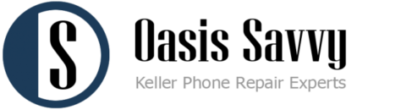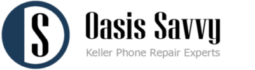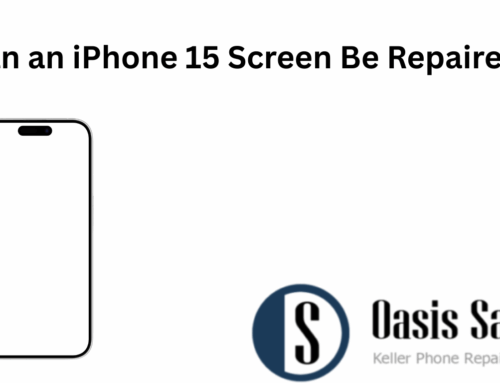At Oasis Savvy in Fort Worth, we provide fast and affordable solutions for iPhone repair problems, including one of the most common frustrations—iPhone brightness issues. If your screen looks too dim, won’t adjust, or flickers between bright and dark, you don’t necessarily need a new phone. Many brightness issues can be fixed quickly and cost-effectively with the right repair service.
When your iPhone screen doesn’t display properly, it makes everything harder—reading messages, watching videos, or even making calls outdoors. Instead of living with the frustration, it’s important to understand the possible causes and how professional repair services can restore your iPhone to full function.
Common Causes of iPhone Brightness Problems
Several factors can cause iPhone brightness issues, ranging from simple settings adjustments to hardware damage. Identifying the right cause helps determine whether a quick fix or a repair is needed.
-
Auto-Brightness Setting: Many users don’t realize their iPhone automatically adjusts brightness depending on the lighting. Sometimes this setting creates unexpected dimness.
-
Low Power Mode: When enabled, this feature can reduce screen brightness to conserve battery life.
-
Software Glitches: Updates or app conflicts can affect how your iPhone regulates brightness.
-
Screen Damage: Cracked or faulty displays may not light up properly.
-
Battery Problems: A failing battery can sometimes reduce screen brightness as the phone struggles to manage power.
At Oasis Savvy, we evaluate your device carefully to pinpoint the cause before recommending a solution.
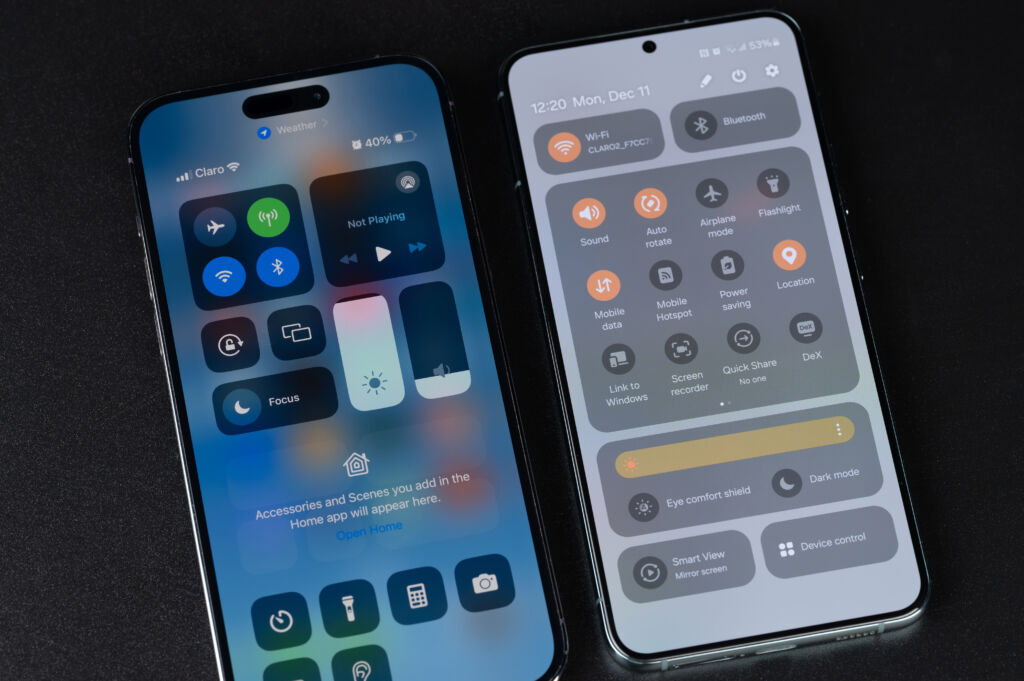
Quick Fixes You Can Try at Home
Before scheduling a repair, there are a few troubleshooting steps you can try on your own to see if the issue is simply settings-related.
-
Go to Settings > Display & Brightness and manually adjust the slider.
-
Disable Auto-Brightness under Accessibility if the screen changes unexpectedly.
-
Turn off Low Power Mode to restore normal brightness levels.
-
Restart your iPhone to clear any temporary software glitches.
-
Update your iOS software to ensure you have the latest fixes from Apple.
If these steps don’t resolve the issue, it may be time to bring your iPhone in for professional repair.
When Professional Repair is the Answer
Not all brightness problems are caused by settings or software. In many cases, hardware is the real issue. A damaged display, faulty backlight, or malfunctioning battery can all lead to ongoing screen dimness.
Professional repair services can restore your iPhone’s brightness in several ways:
-
Screen Replacement: If cracks or display damage are causing the issue.
-
Battery Replacement: When power problems affect brightness levels.
-
Backlight Repair: If the display lights unevenly or stays too dim.
By addressing the root cause, we can bring your iPhone back to full brightness and improve your overall user experience.
What Fort Worth Customers Should Know
At Oasis Savvy, we often see customers frustrated with iPhone brightness issues who believe they need to replace their entire phone. In reality, repairs are often simple and affordable.
If your iPhone is less than a few years old, repairing brightness problems is almost always worth it. Replacement costs for a new iPhone are much higher than the price of fixing a screen or battery. Repairs not only save you money but also preserve your apps, photos, and data.
For those who rely heavily on their phones for work, school, or daily life, repairing brightness issues can make a huge difference in productivity and comfort.
Local Repair Solutions You Can Trust
Oasis Savvy in Fort Worth is known for reliable, affordable iPhone repairs, including solutions for brightness problems. Our technicians provide:
-
Quick turnaround times so you’re not without your phone for long
-
High-quality replacement parts for long-lasting results
-
Honest assessments to help you decide whether repair is the right choice
We understand how frustrating dim or flickering screens can be, and we’re here to make sure you don’t have to struggle with visibility issues any longer.
Get the Help You Need for iPhone Brightness Problems
When you need a trusted solution for iPhone brightness issues, Oasis Savvy is ready to help. From simple fixes to professional screen or battery replacements, our team ensures your iPhone works the way it should. Don’t spend thousands on a replacement device when a quick repair can solve the problem.
Visit Oasis Savvy in Fort Worth today or give us a call to schedule your repair. We’ll restore your iPhone’s brightness and get you back to enjoying a clear, bright display every day.