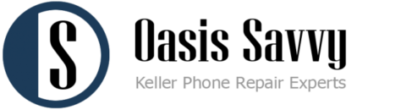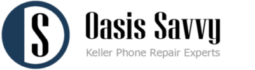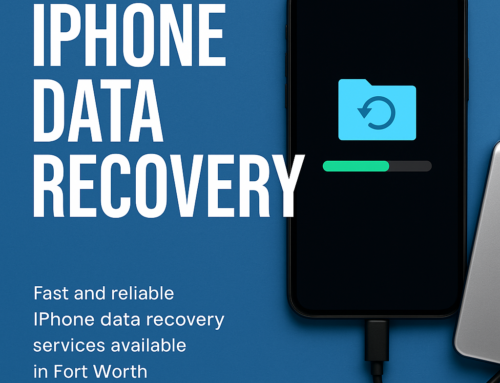iPhone Brightness Issue
You probably can solve the
brightness issue on your iPhone. Let’s try! It might cost no money to fix it!
We want to talk about this topic because you might experience a brightness issue on your iPhone screen. It’s still darker even you set a full brightness. What causes this problem? Which solutions we might have? Can we solve it by ourselves?
Based on our statistics, many people reported this brightness issue after they upgraded their iPhone to a newer version. It happens to iPhone 6s or older series.
It is a new function when you upgrade your iPhone to a higher version. We have people said that the brightness dims to about 50% whenever your phone battery level is lower than 75%. It’s normal. What you can try is simply go to Setting and turn off the auto brightness function. Also, make sure your phone is charged and battery level is high enough.
Another change on your phone might cause this brightness issue is that you have your screen/LCD replaced.
It happens at iPhone 5/5S/5SE/5C series and also other newer series but rare. So, we collected several solutions that you can do by yourself at no cost. Each of them might work in different phones, different situations. You can try all the solutions until you find the one that works on your phone or before visit a repair store.
1/ Adjust iPhone’s brightness level
The very first thing you might want to do is to check your iPhone brightness level. If it is at low level, simply raise it by swipe it up to the right or to the top. Many people skip this step, but it actually works especially after your screen is replaced and the phone is reset. If it works, you might want to double-check the auto brightness again, then turn it off.

2/ Adjust the white point.
For those who use the white point for your convenience or accidentally turn it on, you might want to check this function. But, what do you know about the white point?
The white point help you reduce using the real button like home button, volume buttons or power button. Some people do care about this because they might believe that the virtual button can save the real button.
The white point here works as a virtual button. It’s on when your screen is on, and the screen might be dimmer as the white point is too bright. Now, you can turn off the white point or reduce its brightness.
Go to Settings > General > Accessibility > Assistive Touch > Turn off.
You can choose Idle Opacity to lower the Idle Visibility level (slide to the left).
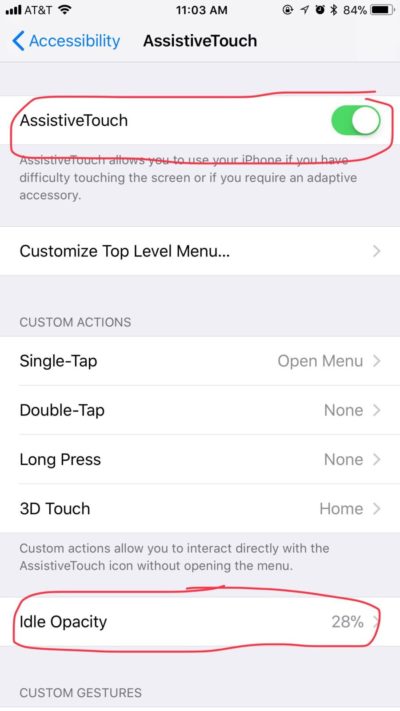
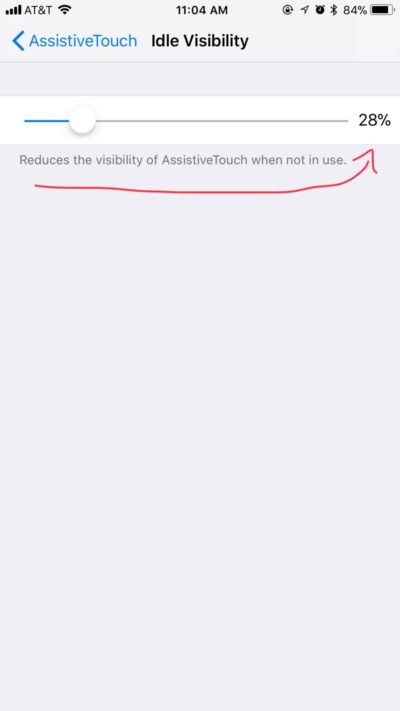
3/ Turn off the Zoom function
OK!
After you try the first two methods above and it still doesn’t work, let check the Zoom function. We made lots of research and try to explain how this function is linked to the display function. We never know. However, it actually works. Many iPhone users reported it as a very useful solution. Also, in the Accessibility, just turn off the Zoom function.
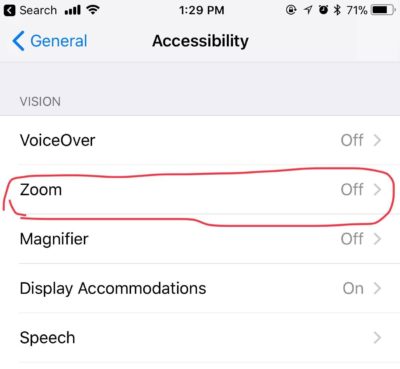
4/ Reset All Settings
This steps aims to get rid of other possibility under Setting function that might cause the brightness issue.
Go to Settings > General > Reset > Reset All Settings
Does it work? OK, let’s move on!
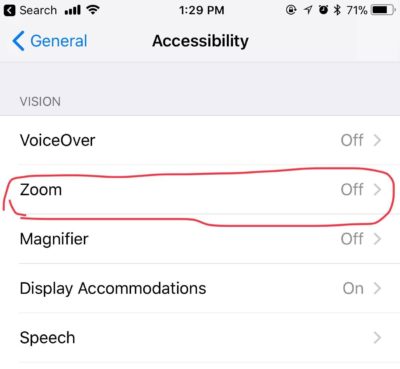
5/ Have a hardware checked or repaired.
All 4 solutions above are steps you deal with the software. You totally can do those tests by yourself. If one of them doesn’t work, you might want to check the hardware, especially after you have the screen replaced. Something on the board related to the back-light is probably damaged.
So, how do we know? You broke your screen but the LCD is still good. Do not throw it yet. We will use it to test the quality of the new screen you are going to use for your phone. Replace the broken screen with the new one. Do all the software tests above. Take off the new LCD. Plug the old one back. If the old LCD turns to brighter than the new one, do the following steps.
Double-check the new screen/LCD you have installed and see whether it has a covered back-light connection on the screen’s flat cable. The connection should be covered. You shouldn’t see 3 apparent solder points that connect a thin cable to the main screen cable. These uncovered solder points can short the back-light circuit and cause the brightness issue.
If you can see these points, you might want to cover them before installing the new screen. Another way that might reduce your works is simply buy a good quality screen with solder points are already covered.
Testing or fixing the hardware is not so simple as what you can do in the first 4 steps, but it should be do-able. You think it’s too complicated, so just visit any repair store. Let an experienced technician fix it for you.
If you are looking for a local and affordable phone repair store within Fort Worth, Keller or Roanoke areas, visit Oasis Savvy – Cell Phone Repair, chat with us via facebook page or call us for more details. We are happy to help you bring your phone back to work.